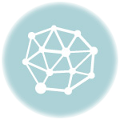VOIPo vPanel
The VOIPo vPanel is your control panel to controlling the various feachers included with your VOIPo phone service. You can also check your voicemail and send faxes from within the vPanel. To get started, at the top of the VOIPo web site you see a vPanel login menu. You can also school to the bottom of the front page and you will find a control panel login link. I like to bookmark this link, and then I can go straight to it. Enter your username and password to log in. Now I might mention that VOIPo has announced that they will be doing a complete redo of the vPanel shortly, so the look may change but most of th feachers should remain the same. At the top you have a tab bar, then a sub-menu bar underneath it.
Let’s start by talking about directory assistance. You get two choices, premium or free, I suggest you stick to free it uses the Bing 411 service which is a really good a voice recognition service that gives you lots of info., and it doesn’t cost anything. Caller ID blocking.
You can choose to send your caller ID info., mark your calls as private, or don’t send any caller ID info. at all with your outgoing calls. Do not disturb. If you don’t want to your phone to ring you can choose to have incoming calls given a busy signal or sent to voicemail. I have mine being sent to voicemail currently so the phone doesn’t ring while I’m making this video. Blocking private calls. You can allow blocked calls to come through. You can block calls that are marked as private, or you can block all unknown calls, that is calls that don’t have any associated caller ID info. You can choose to block or allow international calls. Call Forwarding is great if you’re going to be away, you can have your VOIPo number forwarded to another number.
I occasionally will forward mine to my cell phone when I’m going to be gone for a while and I want people to still be able to get hold of me. Failover number. In case there is a problem, perhaps your Internet’s gone down, perhaps your powers out.
For whatever reason VOIPo can’t get the phone numbers to you, or phone calls to you, this tells them what to do. They can either send those calls straight to voicemail, or they can fail it over to another phone number. I have mine set to my cell phone numbers in case my VOIPo service goes down for whatever reason I’ll get my calls on my cell phone.
A telemarketer block can be enabled or disabled. This is anytime you or any VOIPo user marks a phone number as spam it goes into their database and calls from those numbers won’t get through to you if you have the telemarketer block enabled. Call Routing, is a way to route numbers from specific groups or specific people to specific places. For example if you have a crazy Ex who calls all the time, you can have them receive a busy signal so they can just keep dialing away and never get through.
They’ll wonder why you’re on the phone all the time. Someone you really hate, you can give them a “This number has been disconnected” message. If it’s a really important call you can have that number forwarded to another number of make sure you get it. Outbound routes have a number of options. The most common would be to forward it, this is basically speed dial. You can type in a one and have it forwarded to another number that you type in here. That way you just dial one and it speed dials to that number.
You can create a virtually unlimited number of speed dials that way. Contacts is your phone book within the the vPanel. You can create any number of groups and have them full of people, and you can use that within your Call Routing.
Fax, there’s actually two places to do faxes within the vPanel. VOIP is “Voice Over Internet Protocol” it works really well with voice, not so well with data aka fax machines. VOIPo gets around that by giving you a free outgoing fax service. You can scan a file on your scanner, and save it to your computer and choose that file and send it to a fax number and you have free outgoing faxes. For incoming faxes you can get a custom fax number just for incoming faxes. It runs about $a year currently, three bucks a month. Your incoming faxes will be sent to your e-mail as a PDF a file. if you have need of a incoming fax. Devices is simply a list of devices on your service. I have two listed because my ATA has a line one and a line 2.
If you have additional a devices, Bring Your Own Device devices, or what have you they will be listed here just for your information. Virtual Numbers you can order here and they will all be listed. The neat thing about virtual numbers is that you can get any number of nembers and have them forwarded to your VOIPo service. A cool use for this would be if you have parents, In-Laws, other family members in another state. and they don’t call you much because they can’t afford the long distance, and they haven’t upgraded to VOIPo, you can get a Virtual Number in their local area so all they have to do is dial your virtual number which is a local call to them, and it will ring through to your VOIPo service.
You can also use it to make it appear as if you’re somewhere else. If you have an office in the big city but spend most of your time in a home office in the ‘Burbs, you can get a virtual number in the big city and it will appear to people that they are calling the city office and not your house. Preferences. Here is a number of preferences you can set. You can set the volume level on your ATA. I suggest you leave it a at the default. Softphone and BYOD is Bring Your Own Device. If you want to use a softphone which is a software telephone on perhaps your laptop or your Andriod or Iphone, you can install software and use the credentials here to hook it up to your VOIPo service. BYOD is Bring Your Own Device. If you want to use something to their than the ATA provided by VOIPo you can use your own hardware, maybe it’s the IP phone or what have you. You can now use the credentials here to enable the hardware.
PIN…I’m not going to click on as that is a security feature. It’s where you enter a pin number of your own choosing so that if you have reason to call VOIPo on the phone they will use that PIN number to verify you are who you are before they start talking about anything personal Display, this lets you change a few display features of the vPanel and finally Password lets you change the password used to log into the vPanel.Call History is a history of every phone call you make or receive a with your VOIPo service. It has a nice search feature. If you have reason to need to know your various calls. Perhaps you’re a lawyer and you bill per minute for your phone calls you can then uses for your billing. Voicemail, this is where you can access your voicemail.
If I had any voicemail it would be listed here and I could click on it to listen to it. You can select your mailbox for your various VOIPo numbers here. Update MWI is your Message Waiting Indicator, If your phone has a light on it like mine does that lets you know we have voice mail this is a way to turn the light off when listen to hear rather using your phone to do so. You can disable your voicemail if you want. This is your password for your voicemail. Auto Login allows you to set devices, for example your cell phone, to be able to get into your voicemail without having to enter the password. You can set the number of rings before your calls go to voicemail. You can also enter an e-mail address and you’ll receive an e-mail notification every time you receive a voicemail, and you can also choose to have a copy of the voicemail attached to the e-mail as a .WAV file so you can listen to your voice mail on your e-mail. You can also choose to enter a SMS or cell phone number here to receive tax message notification every time you receive a voicemail.
You can also choose to create boxes and move your voice mails around if you want to save them. E911 is your 911 service. Now this is really important to keep this updated with your current information. If you ever have to dial 911 on your VOIPo service this is the information that will be sent to the emergency responder’s! Because the VOIPo service is portable, if you move you can take it with you and plug it into your new residence. Make sure you update this information when you do so! Beta features are some additional features with the VOIPo service. Here is BetaFax like the fax I showed you earlier but with a few more choices added.
You can have a different size paper. you can also have email notifications where you’ll an receive e-mail to let you know that the fax has in fact gone through successfully. Simul Ring also known as Find Me is a neat way to have multiple phone numbers all ring when someone calls your VOIPo number. You have a choice you can either have all phone numbers you enter run at once, or you can have them ring in order. Set the phone numbers in order, the number of ring seconds before it moves on to the next number, and the service will continue on down line until it is answered. Distinctive Ring, you can now enter a phone number and enter a distinctive ring tone. That saves you from having to get up off the couch when the phone rings. You can give important phone numbers a special ring tone can hear that it is important and know to get up without having to look at the caller ID. SMS controls, there’s actually another menu for this is well but this is where you can add mobile phone numbers and use them within the various features of the VOIPo vPanel.
Call Recording, sometimes you need to recorded a phone call for whatever reason. To record outgoing phone calls you simply dial *28 and then the phone number and the call will be recorded. If you choose to enter an email address, the recording will be sent to your e-mail. It will also be saved down here at the lower part of this page. They will be saved for seven days. IF you have someone important calling you, or someone nasty calling you, and you want to record their calls when they call. Enter their phone number and that number will be automatically recorded when you receive a call from them.
Some miscellaneous settings. Again you can set the number that shows on your outbound caller ID. If you have a number of numbers, virtual numbers, you can choose which member will show up. You can even put in your mobile number if you want to have that show on your outbound caller ID. Your FXS Port Control sounds geeky but really isn’t. On the back of your supplied hardware device sent to you by VOIPo is provisions for connecting 2 phones, line 1 and line 2.
If you’ve only connected one phone you can disconnect the second line. You also have a choice of enabling or disabling call waiting on either line. I like to have call waiting. Because the 2 lines are a cloned line, they work in unison. they’re not totally seperate lines so when for example a call comes in both line 1 and line 2 will ring. If you answer line 1, and are talking on that line when a second call comes in, line 2 will ring, and if you have call waiting enabled, line one will get the call waiting notification. So you have a choice, at that time, of either picking up line 2 to answer the call, or flashing over using the flash function on your call waiting to pick it up on line 1.
When you do have both lines in use, you have two calls going in the same time, and another call comes in they will get a busy signal and you have a choice of giving a busy signal or sending them straight to voicemail. This is another mobile phone menu for entering mobile phone numbers into your VOIPo system. This is the one that I recommend using as it has the provisions to verify your mobile phone number to make sure that you actually do own that phone and you also can toggle the Auto_Login to your voicemail on the various mobile numbers that you enter here. And again this is another caller ID outbound number selection where you can select the caller ID outbound information you want to send when you make a call. Scheduling, this is a really cool feature if you hate getting late night calls you can simply set a schedule that at night phone calls will go to do not disturb and you can send them a busy signal or what I would do is send to voicemail.
Perhaps you work at night and people keep calling you during the day. They don’t know you are asleep during the day. You can schedule do not disturb during the hours you sleep during the day. Billing, is a list of your billing information. I’m not going to click it so I don’t have to fuzz out all my billing information. It will tell you when your service is up. What you paid for long distance (International) what have you. I should say international calling since that is the only long distance that you would have. Your virtual numbers, what have you, all your billing information would be listed there. Support, this is for any questions you have for VOIPo at all. You can create a ticket here. If you’ve got a problem definately create a new ticket here. But if you have any question at all about the service create a ticket. It is basically like sending an e-mail and they will get back to you really fast. Their services really great. Be sure and use the ticket function if you have any questions about your service.
So that is the the vPanel. I hope you know what it’s all about. If you have any more questions be sure to visit my website FunFone.com thank you for watching. .
As found on Youtube