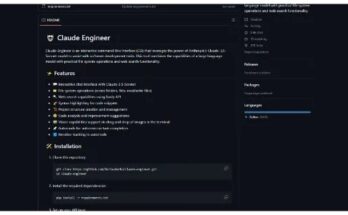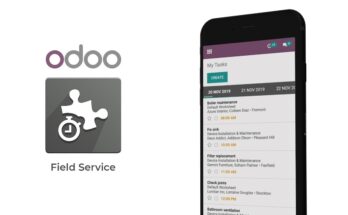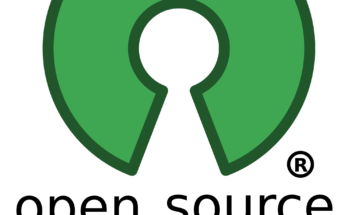I will tell you how to get printable files for every part of your new Rosalind Note here that in this series.
I am building a variant of Rosalind using the default values. In this article I’ll use OpenSCAD, meshlab or blender, and slic3r.
OpenSCAD
OpenSCAD is a parametric 3D design application; we used it to design Rosalind. Let’s see how it looks like Here it is with the angle-fasteners.scad file open In order to 3D print the angle fasteners you need an STL file.
To create one, first render the file by hitting F6 The model disappears and reappears rendered. When rendering is finished, you go to File > Export > Export as STL… If you like the rendered objects to look green like mine did in the previous episode you can change themes in OpenSCAD preferences.
The next step is to inspect the STL file and make sure that it looks like you expected.
The next step is to inspect the STL file and make sure that it looks like you expected.
If you build Rosalind using the default values like I do in this, it’s unlikely that you will face any unexpected results. It’s good to check it out anyway.
OpenSCAD supported cross platform, you can install this open source 3D printing software on Mac, Windows and Linux based operating systems.
You can download OpenSCAD in this link.
Free And Open source Magazine Websites List
MeshLab
You gain XP! Open the STL file with MeshLab. With MeshLab you can view 3D objects, simplify complex geometries and repair problems For now we will use it only as a viewer. Ubuntu users notice that MeshLab doesn’t appear in the “Open With…” dialog. This is due to a bug in the.Desktop file.
Fortunately it is easy to squash it. Just bear with me. Open a terminal (Ctrl + Alt + T) and edit the following file: /usr/share/applications/meshlab.desktop Open this file with your favorite text editor and add %f at the end of the line that says Exec=meshlab Finally, after all this hard work we can now view our awesome angle fasteners in all their glory.
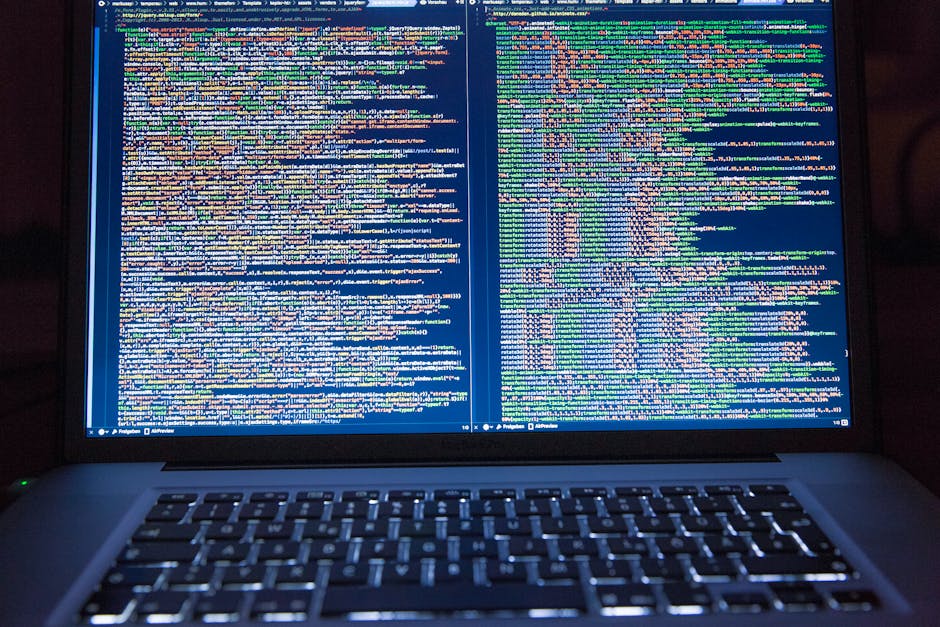
Aren’t they like a cute little army of geometric cockroaches? Alternatively, you can use… blender, to view your STL files, with the added bonus of being able to edit them. blender cannot open STL files, though. How about this? Run the software, delete the default cube and go to File > Import > Stl… (Yeah, you got to do all these steps to open a STL file) Use the middle mouse button to inspect the objects, and if everything looks alright you are good to go! If you plan to send the files to a service for printing, the STL files should be enough.
If you plan to print the parts yourself, use your favorite slicing software to feed them to your printer. When we finish building our Rosalind we’ll be using Slic3r and that’s why we asked you to install it.
As found on Youtube